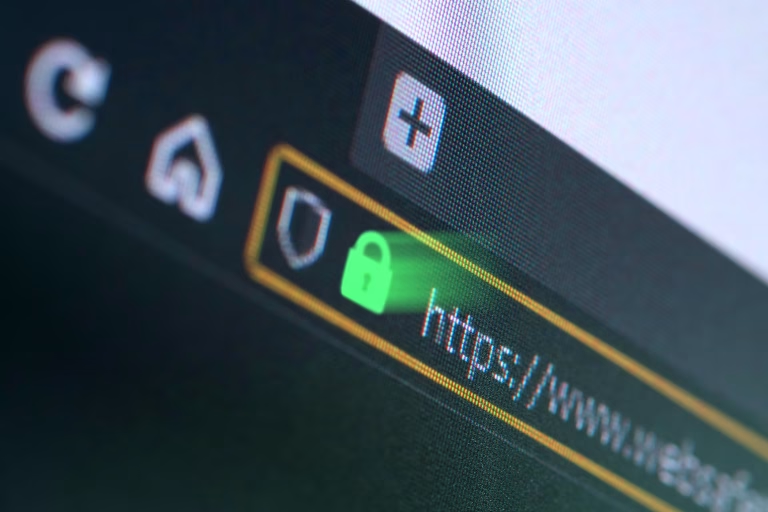WhatsApp is now offering passkeys, a password-free log-in option for all WhatsApp users, providing an easier and more secure way to access their accounts without the need for traditional passwords or two-factor SMS authentication.
This article will focus on how you can set passkeys on your WhatsApp and highlight the importance.
Passkeys are a new and improved method of passwordless authentication that provides better security and user convenience than traditional passwords.
Passkeys work on the principles of public key cryptography, where every user has a unique set of keys; a public key which is shared with websites and apps, and a private key that is kept confidential and stored on the user’s device.
Since the private key is not accessible to anyone else, passkeys are much more resistant to phishing attempts and other types of password theft.
Why You Need to Activate WhatsApp Passkeys
When you enable WhatsApp Passkeys, logging back into your WhatsApp account after re-installing becomes easier and more secure.
You just need a fingerprint, screen lock or facial lock verification and you are good to go. Not only WhatsApp, the majority of tech companies are adopting this new way of authentication as it makes it difficult for intruders to remotely access your account through social engineering means like phishing.
The amazing thing about passkeys is that there’s no need to remember anything.
They are built on the WebAuthentication standard which uses public-key cryptography to secure your online accounts in a better way.
It comes with a private and public key where the private key remains on your device while the public is kept on the organization’s server.
In this case, the private key will be on your device making it difficult to be compromised and the public will be on the servers of Whatsapp.
How To Activate WhatsApp Passkey
Before you start activating WhatsApp passkey be sure you are running the latest version of Whatsapp. The requirement for activating the WhatsApp passkey is a Gmail account, a lock screen set up and the latest version on the Google Play Store.
As passkeys for WhatsApp are available on Android in the meantime, it is also required to have an Android version of 9 or higher.
Step 1: Go to Settings > Account > Passkeys on WhatsApp.
Step 2: Tap Create a passkey.
Step 3: Select an email account to link with the passkey you are creating and Tap Continue.
Step 4: Input your Screen lock or Use your fingerprint for the final authentication.



Also read: How To Use Whatsapp Lock Chat
How To Deactivate WhatsApp Passkey
You may not like the idea of using WhatsApp passkey now. It’s fine you can deactivate and activate it whenever you feel ready to use it.
Step 1: Go to Settings > Account > Passkeys on WhatsApp
Step 2: Click Revoke and confirm your intention by pressing Revoke again in the dialogue box that appears.


FAQ’s About Passkeys
How do passkeys work?
Passkeys are a new method for logging in to websites and apps eliminating the need for a password. They are built on the WebAuthentication standard where a private key is stored on your device and a public one on a website to verify your identity.
How Secured are Passkeys?
Passkeys are more secure because they are stored on a user’s device which makes it difficult to be compromised unless hackers have physical access to it.
How do I set up a passkey?
Learn how to set up a passkey for your Google account here
Where can I use passkey?
You can use your passkey in every online account that supports this technology. As you learned to use Passkey in WhatsApp, so can you on other platforms.