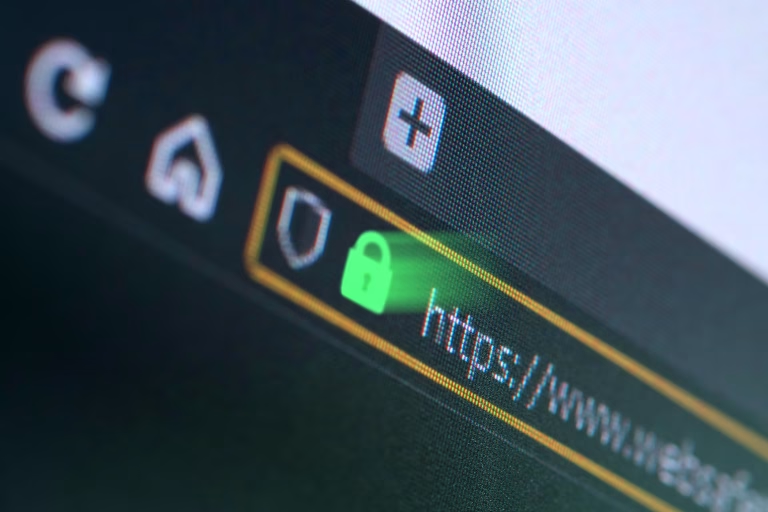You may wonder how you can change the password of your Gmail account. Well, the password of your Gmail account is the same as that of your Google account. To change the password of your Gmail, you just have to change the password of your Google account. This article will guide you on how you can do that.
How to change Gmail password on Android
1. Open Settings on your device or Open the Gmail app.
2. Tap Google then Manage your Google Account or Tap the profile picture on your Gmail app.
3. Navigate to the Security tab.
4. Under “Signing in to Google” or “How you sign in to Google” tap Password. Verify your identity by inputting your password.
5. Choose a new strong password, then tap Change Password to finish.
Note: After changing your password, Google will sign out all devices associated with your Google account.
How to change Gmail password on iPhone or iPad
1. Open the Gmail app on your iPhone or iPad.
2. Tap on your Profile at the top right of your screen.
3. Click Personal Info then select Password.
4. Sign in to gain permission to change your password.
5. Enter a new strong password and tap Change Password.
Note: After changing your password, Google will sign out all devices associated with your Google account.
How to change Gmail password on a PC
1. Sign in or Open your Google account on your computer.
2. Select the Security tab on the left side
3. Scroll down then tap Password under “How you sign in to Google”. Provide your password to proceed.
4. Enter a strong password and tap Change Password.
Note: After changing your password, Google will sign out all devices associated with your Google account.
How to reset your Gmail password or recover your Gmail account
1. Click here and choose the Gmail account you wish to recover.
2. You are required to sign in to verify your identity.
a. Enter the last password remember with your Gmail account.
b. Tap Try another way to sign in if you don’t remember. Google will provide a verification code to the mobile number connected to your Google account. Choose Text to receive the code via SMS or Call to receive.
3. Provide the verification code and reset your password.
ALSO READ: How to download and use offline maps in Google maps
How to secure your Google account
Enable two-step verification on your Google account
Two-step verification is another security layer of verifying an identity of a user. Enabling it adds a new layer of security to your account.
Two-step verification is a method that requires performing two authentication processes one after the other to ensure that the person or entity requesting access is who or what they claim to be.
1. Sign in to your Google account or Open the Gmail app on your mobile device (android and iOS).
2. Tap on your Profile then Click the Security tab.
3. Scroll down and under “How you sign in to Google” tap 2-Step Verification.
4. Follow the in-prompts instructions to turn on two-step verification.
Setup passkeys on your Google account
Passkeys are new ways of logging into your accounts by using biometrics like a fingerprint or face scan, or a screen lock PIN of your mobile device.
Passkeys are a novel way of logging into websites and services without having to remember any passwords. You can use them on your existing devices such as laptops or smartphones. Passkeys are based on the WebAuthentication or WebAuthn standard. They use public-key cryptography to enhance account security.
1. Sign in to your Google account or Open the Gmail app on your smartphone.
2. Tap on your Profile then Click the Security tab.
3. Scroll down and under “How you sign in to Google” tap Passkeys.
4. Follow the in-prompts instructions to set up Passkeys.